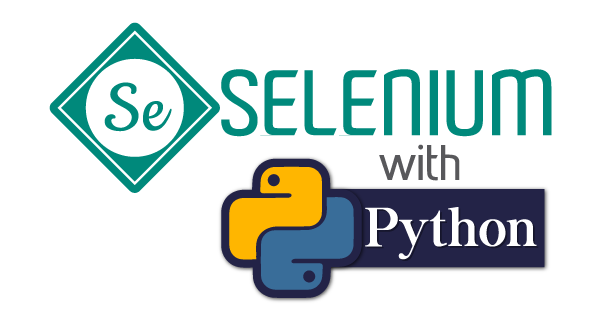Most Python installation guides assume you know things you probably don’t know yet. They skip the crucial details that make the difference between a smooth setup and hours of frustration.
After helping hundreds of testers and developers get Python running, I’ve created this foolproof guide that covers every detail—from download to your first “Hello World.”
Let’s get you coding.
Quick Link to Specific Topic:
- Why Python Installation Matters More Than You Think
- Step 1: Download the Right Python Version
- Step 2: Install Python (The Critical Settings)
- Step 3: Verify Your Installation Works
- Step 4: Test with Your First Python Code
- Step 5: Choose Your Python Code Editor
- What to Look for in Your Python Editor
- Your First Python Project Setup
- Common Installation Problems (And How to Fix Them)
- Your Python Journey Starts Now
Why Python Installation Matters More Than You Think
Here’s what most guides won’t tell you: How you install Python determines how easily you’ll be able to use it later.
A sloppy installation means:
- Python commands won’t work from anywhere on your system
- Package installations will fail mysteriously
- You’ll waste hours troubleshooting basic setup issues
- Your first Python experience will be frustrating instead of exciting
A proper installation means: Everything just works, and you can focus on learning Python instead of fighting your computer.
Step 1: Download the Right Python Version
Go to python.org/downloads and you’ll see a big yellow button. But don’t click it yet.
Here’s what you need to know:
Choose Your Version Wisely
- Python 3.11.x or 3.12.x: Best choice for new projects and learning
- Avoid Python 2.x: It’s obsolete and unsupported
- Skip beta versions: Stick with stable releases
Pick the Right Installer
For 64-bit Windows (most modern computers): Download “Windows installer (64-bit)” For 32-bit Windows (older computers): Download “Windows installer (32-bit)”
Not sure which you have?
- Press
Windows + R - Type
msinfo32and press Enter - Look for “System Type” in the window that opens
Pro tip: When in doubt, try 64-bit first. If it doesn’t work, your system will tell you.
Step 2: Install Python (The Critical Settings)
Double-click your downloaded installer. You’ll see a screen with checkboxes. This is where most people make mistakes.
The Most Important Checkbox You’ll Ever Click
✅ Check “Add Python to PATH”
This single checkbox is the difference between Python working everywhere on your system or nowhere at all. Do not skip this step.
Recommended Installation Settings
Choose “Customize installation” and select these options:
✅ Install for all users (if you’re the admin)
✅ Associate files with Python
✅ Create shortcuts for installed applications
✅ Add Python to environment variables
✅ Precompile standard library
Installation location: Keep the default unless you have a specific reason to change it.
Click “Install” and wait for the magic to happen.
Step 3: Verify Your Installation Works
Open Command Prompt:
- Press
Windows + R - Type
cmdand press Enter - Type
python --versionand press Enter
You should see: Python 3.11.x (or whatever version you installed)
If you see an error: Your PATH wasn’t set correctly. Don’t panic—we’ll fix this.
Quick Fix for PATH Issues
If python --version doesn’t work:
- Find your Python installation folder (usually
C:\Python311\orC:\Users\[YourName]\AppData\Local\Programs\Python\Python311\) - Add it to PATH manually:
- Press
Windows + Xand select “System” - Click “Advanced system settings”
- Click “Environment Variables”
- Under “System variables,” find and select “Path”
- Click “Edit” then “New”
- Add your Python folder path
- Add another entry for the
Scriptssubfolder - Click “OK” on all windows
- Press
- Restart Command Prompt and try
python --versionagain
Step 4: Test with Your First Python Code
Type python in Command Prompt. You should see something like:
Python 3.11.x (main, Oct 24 2022, 18:26:48) [MSC v.1933 64 bit (AMD64)] on win32
Type "help", "copyright", "credits" or "license" for more information.
>>>
Now type: print("Hello, Python World!")
Hit Enter. If you see your message printed back, congratulations! Python is working perfectly.
Type exit() to return to Command Prompt.
Step 5: Choose Your Python Code Editor
Python IDLE works fine for learning basics, but you’ll quickly outgrow it. Here are your best options:
For Beginners: Visual Studio Code
- Why: Free, lightweight, excellent Python support
- Download: code.visualstudio.com
- Setup: Install the Python extension after installation
For Serious Development: PyCharm
- Why: Full-featured IDE with debugging, testing, and project management
- Download: jetbrains.com/pycharm
- Versions: Community (free) or Professional (paid)
For Data Science: Anaconda
- Why: Comes with Python plus essential data science packages
- Download: anaconda.com
- Note: This installs its own Python version
Lightweight Options:
- Sublime Text: Fast and customizable
- Notepad++: Simple but effective for basic scripting
What to Look for in Your Python Editor
Essential features:
- Syntax highlighting: Makes code easier to read
- Auto-indentation: Python requires proper indentation
- Line numbers: Essential for debugging
- Code completion: Speeds up coding and reduces typos
Nice-to-have features:
- Integrated terminal: Run Python without switching windows
- Debugging tools: Step through code line by line
- Git integration: Version control for your projects
- Extension marketplace: Add functionality as you grow
Your First Python Project Setup
Create a dedicated folder for Python projects:
- Make a folder:
C:\Users\[YourName]\PythonProjects\ - Create your first script:
hello.py - Add this code:
print("Welcome to Python!") name = input("What's your name? ") print(f"Hello, {name}! Ready to code?") - Run it: Open Command Prompt, navigate to your folder (
cd PythonProjects), then typepython hello.py
Success looks like: The program asks for your name and greets you personally.
Common Installation Problems (And How to Fix Them)
“Python is not recognized as an internal or external command”
Solution: Your PATH isn’t set correctly. Follow the PATH fix steps above.
“Access is denied” during installation
Solution: Right-click the installer and select “Run as administrator.”
Multiple Python versions causing conflicts
Solution: Use the Python Launcher. Type py -3.11 instead of python to specify which version to use.
Packages won’t install with pip
Solution: Make sure pip is in your PATH too. The Python installer should handle this automatically.
Your Python Journey Starts Now
You’ve successfully installed Python on Windows! That’s actually a bigger accomplishment than most people realize. Many would-be programmers never make it past this step.
Your next moves:
- Pick an editor from the recommendations above
- Write your first real program (try a simple calculator or guess-the-number game)
- Learn about pip for installing additional Python packages
- Start building something you actually want to use
What are you planning to build with Python? Web scraping? Test automation? Data analysis? A game? Share your goals in the comments—I’d love to point you toward the best learning resources for your specific interests.
Remember: Every expert was once a beginner who successfully installed Python and didn’t give up.
Enjoy !!! See Yaaa, Next.